Resolving MYOB WFM Login Issues: Reset MFA, Username and Passwords
Admin users can reset an employee's MFA/2FA method and username in MYOB Workforce Management (WFM). Employees can reset their own password and MFA/2FA method in WFM.
Introduction
MYOB Workforce Management is accessible via:
- the MYOB Workforce Management web app.
- the MYOB Workforce Management phone app.
To sign in to MYOB WFM, an employee will need to enter their:
- Login username (set up by the employee in response to an onboarding invitation);
- Password (set up by the employee in response to an onboarding invitation); and
- MFA Code (generated via the MFA method nominated by the employee during onboarding). The following MFA methods are available:
- Code emailed to your login username email address
- Google Authenticator – Google Play, Apple App Store
- Microsoft Authenticator – Google Play, Apple App Store
This article assumes that the employee has created their password and MFA method by completing their onboarding (i.e. the aeroplane icon is no longer showing next to their name on the Employees list). If not, please refer to this article on how to resend an onboarding invitation.
These login credentials can be updated by:
- an employee, by using the Forgot your password? link on the login screen of the website or mobile app or updating their user profile after signing into MYOB WFM; or
- an admin user, if the employee cannot sign into MYOB WFM.
You may have multiple MYOB Acumatica accounts
The login credentials for MYOB Acumatica and MYOB Workforce Management are separate and independent. Make sure you’re using the right one!
Forgot your Password?
- Go to the login screen of MYOB Workforce Management on the MYOB WFM website or mobile app
- Click Forgot your password? and follow the instructions.
If the employee is not receiving a password reset email, please take the following steps:
- Check your junk/spam folder; and
- if still not received, contact your administrator and ask them to Update your Login Username to reflect your current email address.
Change your Password in the web app
If you have forgotten your password, use the Forgot your password process outlined above. If you would like to change your password in the web app after signing in successfully, then:
-
Click the profile icon
 at the top of the page, then select My Profile.
at the top of the page, then select My Profile. -
Open the Settings tab.
-
Click Update Password under the Password heading.

-
Enter your new password, as well as your current one for verification.
-
Click Update Password to complete the change.
Changing your password in the mobile app
If you have forgotten your password, use the Forgot your password process outlined above. If you would like to change your password in the web app after signing in successfully, then:
-
Tap the user icon
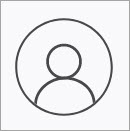 at the top-right of the screen to open your User profile.
at the top-right of the screen to open your User profile. -
Tap Change password.
-
Enter your new password, as well as your current password to confirm the change.
-
Tap Save to complete the change.
Change your Username in the web app
If you are unable to log into MYOB WFM, please contact your administrator to ask them to Update your Login Username. If you can log into MYOB WFM, you can change your username in the web app or website.
- Click the profile icon
 at the top of the page, then select My Profile.
at the top of the page, then select My Profile. - Open the Settings tab.
- Click Update Login Username.
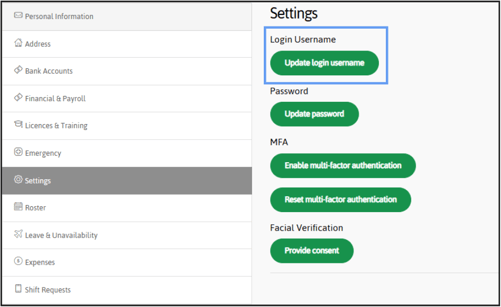
- Enter your new login username, as well as your password for verification.
-
Click Update to complete the change.
Reset own multi-factor authentication method
When your employees change phones or want to switch MFA methods, they can go to the Settings tab of their employee profile and click Reset MFA. The next time they log in they’ll be prompted to set up their authentication method again.
This doesn’t help WFM users when they lose access to their account or their phone — they’ll still need to do a password reset as usual or reach out to their WFM administrator for assistance with resetting their WFM method.
Admin User update: Change Login or MFA method
An admin user will need to assist an employee to change their login or MFA method if the employee is unable to sign in to MYOB WFM using their existing credentials.
Update Login Username
An admin user can reset an employee's Login Username (if they have changed from using their personal email address to their work email address or if they are not receiving their reset password email) by following these steps.
- Under the side-menu bar, go to Employees.
- Click Edit to open the employee record.
- Open the Settings tab and click Update Login Username. Enter the appropriate email address for the employee. This email address will be used for login purposes, including password reset.
Reset MFA
An admin user can reset an employee's 2FA method (if the employee has changed phones or their 2FA code is not being successfully generated/received) by following these steps.
- Under the side-menu bar, go to Employees.
- Click Edit to open the employee record.
- Open the Settings tab and click Reset multi-factor authentication.

- The next time they log in, the employee will be asked to set up MFA again.
You will receive an error when selecting Reset multi factor authentication if the employee has not successfully signed in to Workforce Management and set up an initial 2FA method. Use the Update Login Username function instead, and ask the employee to attempt to sign in and use the Forgot your password? link on the login screen if they do not know their password.
Questions?
If you have more questions, please contact BusinessHub's support desk on 1300 733 071 or raise a Support Case.