Clearing Two Factor Authentication (2FA) Association
2FA access to MYOB Advanced can be removed in order to associate a User to a new Secure Authentication Account
Purpose
There may be situations where you need to unlink a user's MYOB Acumatica account from their Secure Authentication (2FA) login. For example, this may be required if a user wants to connect their Acumatica account to a different 2FA login or chooses to sign in without 2FA enabled.
Please refer to section For Sites on R2024 and above if your site is on the latest version.
For earlier versions of MYOB Acumatica, please follow the instructions below.
You can remove 2FA in two locations:
- In the Users screen (SM201010) - as a Full User Licence / Administrator Role User removing 2FA for other users.
- In the User Profile screen (SM203010) - as the User removing 2FA for themselves.
Disclaimer: This information about how to use MYOB Acumatica is of a generic nature and is based on information supplied by MYOB. Not to be relied on for legal, accounting or employment advice.
Before you start
Only a Full User who has been assigned the Administrator role can Clear Association of 2FA for another User in your MYOB Advanced.
Removing 2FA for other Users
-
Navigate to and open the Users screen (SM201010)
-
Search for and select the User you wish to remove the 2FA from in the Login field.
-
Click the External Identities tab and click Clear Association.
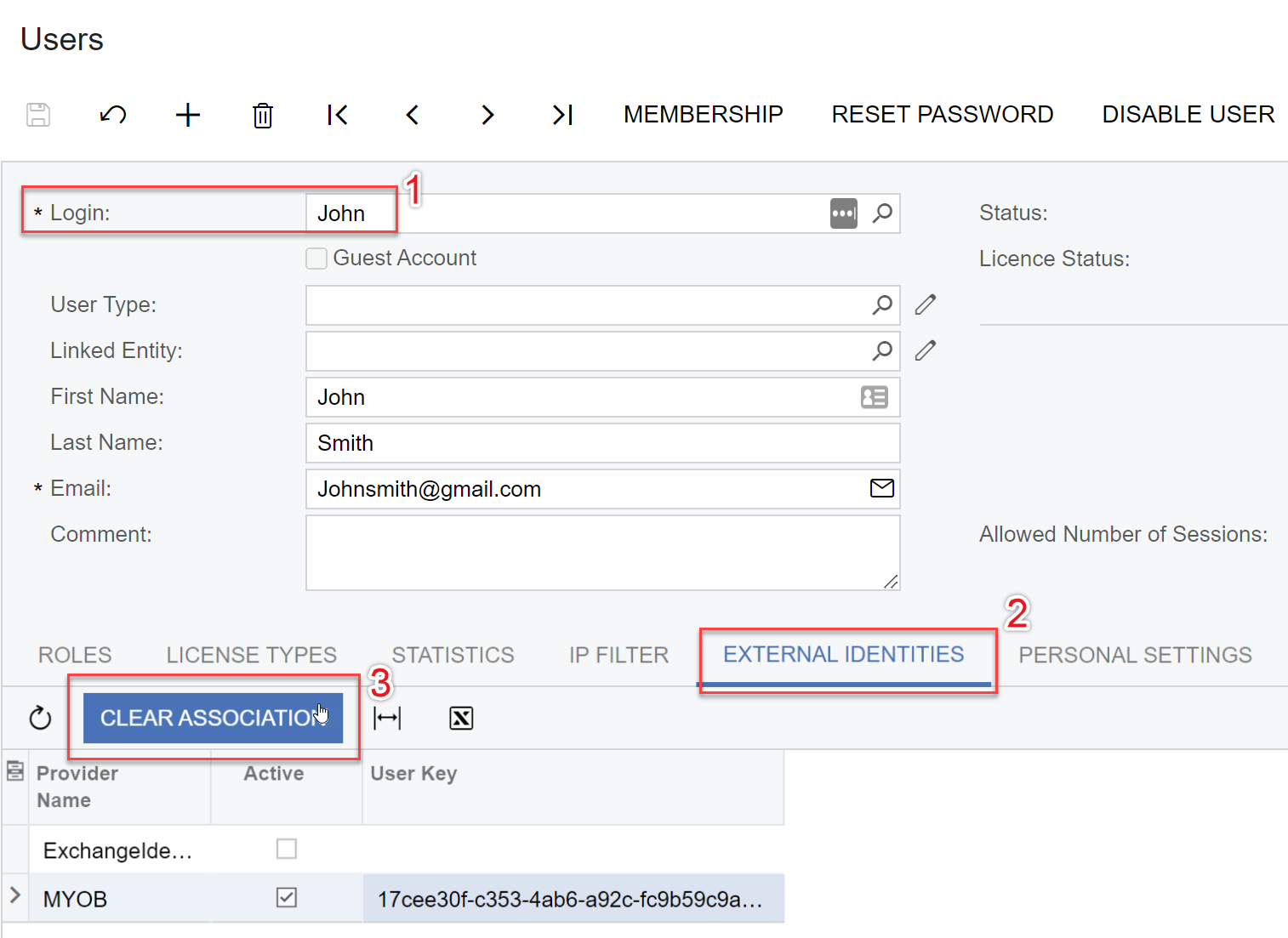
User Security > User Management > Users (SM201010)
Note: Please replicate these steps in all tenants in which the User is set up to ensure that the 2FA Association has been properly cleared.
Removing 2FA for your own User Profile
-
Navigate to and open the your User Profile screen (SM203010) by selecting the drop down menu next to your Username on the top right hand corner of your MYOB. Click My Profile.

-
Click the External Identities tab and then highlight the MYOB row.
-
Click on Unassociate User.
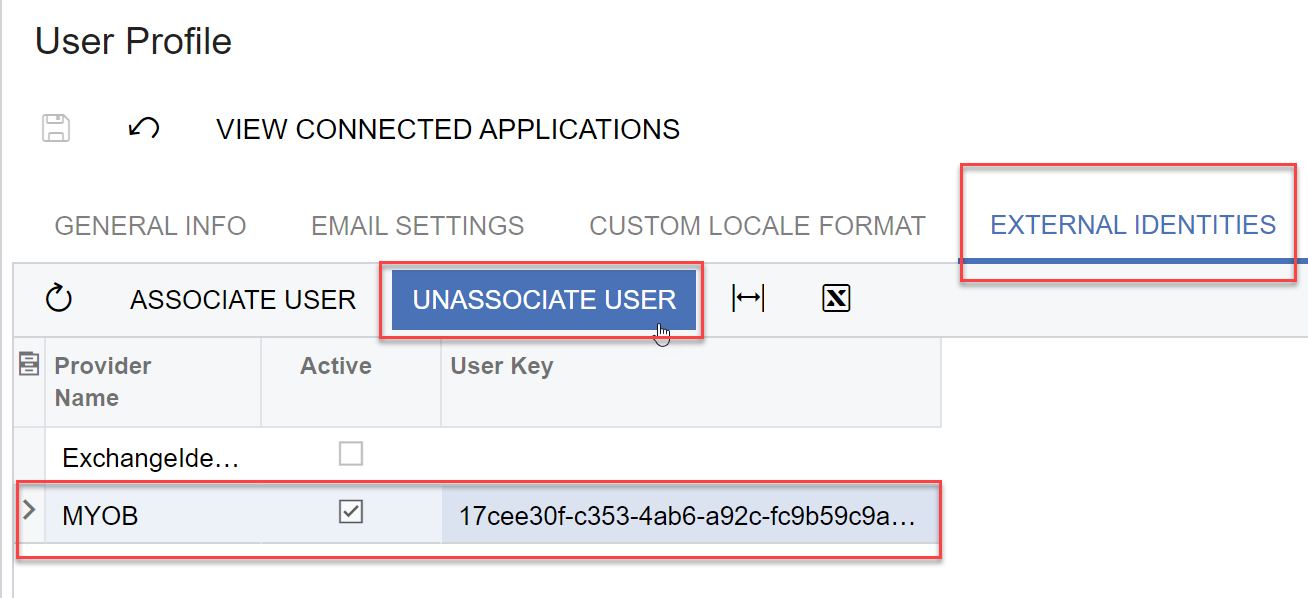
User Profile (SM203010)
For Sites on version R2024 and above
For users who are on version 2024 and above, the process for this is different. Please follow the below steps:
- Navigate to the Users Screen (SM201010).
- Tick the 'External Identity Manager' role under the Roles tab.

- In the System Management workspace, navigate to the External Identity Management screen (MYSM2065).
- Tick the checkbox next to your own user name from the list.
- Click Remove External Identity.

The MYOBID (2FA) association has now been cleared and you can login with your 'green sign in button' credentials.
Related Articles
- Two Factor Authentication Setup
- Setting up a New User
- Unlocking a User Account
- Role Configuration and Allocation
- Remove or Disable User Access
Questions?
If you have more questions, please contact BusinessHub's support desk on 1300 733 071 or raise a Support Case.