Sign up for MYOB Two Factor Authentication (2FA)
How to sign up for two factor authentication (also called 2FA or MYOBID) to access MYOB Acumatica using the purple 'Secure Authentication' button. Manage your 2FA credentials at myaccount.myob.com/account/security
Disclaimer: This information about how to use MYOB Advanced is of a generic nature and is based on information supplied by MYOB. Not to be relied on for legal, accounting or employment advice. Screenshots are examples only and contain demo data so any resemblance to personal information is coincidental.
Secure Authentication
MYOB uses two-factor authentication (2FA) as a second layer of protection to make it harder for unauthorised people to gain access to MYOB Acumatica. Once set up for 2FA, you sign in to MYOB Acumatica using the purple (secure authentication) using two factors of authentication. Your first factor of authentication is your email address and password. Your second factor of authentication is a 6-digit code that you obtain from:
-
an authenticator app (recommended) on a mobile device (phone, tablet, etc.) – the code displays in the app
-
SMS – the code is sent to your mobile phone via text message
-
email – the code is sent to the email address linked to your MYOB account. Only available if you set it up when you first set up 2FA.
Using 2FA to sign into MYOB Acumatica is mandatory (and an ATO requirement):
- from 30 September 2024 for payroll users, and from 31 October 2024 for others; and
- to process bank feeds, PaySuper or STP reporting (as part of payroll processing).
Signing up for a new MYOB 2FA account
Essentially, to sign up for a new MYOB 2FA account, you need to sign in to MYOB Acumatica the way you normally do (using the green button) and then launch the MYOB 2FA sign-up process from:
- if you are on MYOB Acumatica version 2024.1 and above, the External Identity Management screen in the System Management workspace; or
- if you are on an earlier version of MYOB Acumatica, the External Identities tab of your User Profile screen (accessed by clicking your name in the top-right corner of screen after you have signed in to MYOB Acumatica).
These methods are set out in further detail below.
System Management > External Identity Management screen
- Search or navigate to the External Identity Management screen (MYSM2065) in the System Management workspace.
- Tick the checkbox to select your own user profile in the table.
- Click the ASSOCIATE EXTERNAL IDENTITY button.
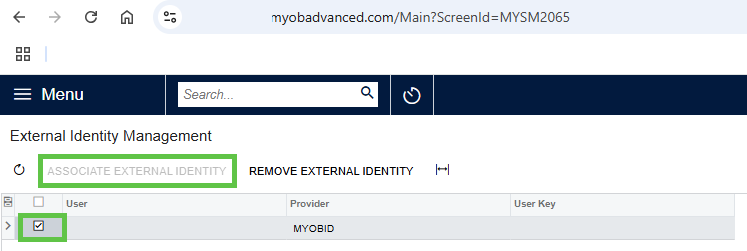
User Profile > External Identities Tab
You should also follow this process if your MYOB 2FA account has been cleared by your site administrator or MYOB as a result of your 2FA device being inaccessible (such as mobile device lost or authenticator app deleted).
- Sign in to MYOB Acumatica as you normally do, using the green Sign In button.
- In the top right, click your username and then click My Profile.

- Go to the General Info tab and check the email address is correct. It is usually your individual work email address.
💡Use the the same email address for MYOB 2FA as you use for your MYOB Acumatica user profile. It needs to be a unique email address that you have access to, so it can’t be a shared inbox email address or someone else’s email address.
- On the User Profile screen, click the External Identities tab.

- Select the row with MYOB in the Provider Name column by clicking anywhere in the row.

- Click Associate User.

- The Sign up to MYOB screen opens.

- Follow the instructions to set up a new MYOB 2FA account.
After signing up for MYOB 2FA...
Once you’re all set up, start signing in to MYOB Acumatica using the purple Secure Authentication button and your new username.
You manage your 2FA device and password by signing in to myaccount.myob.com.
It is recommended that you add more than one 2FA method and save your back-up codes so that you don't lose access to your account if you change your phone. If you add more than one 2FA method, you can use it by selecting 'Try another method' after entering your 2FA password. 
2FA Tips
-
Make sure you use the same email address specified on your MYOB Acumatica profile. 'My Profile' is accessible by selecting the person icon in the top right of screen after you have signed in to MYOB Acumatica.
- To avoid getting locked out, you can set up an additional 2FA method and save your back-up code in a secure place, such as a password management tool.
Video: Setting Up & Using Two-Factor Authentication (2FA)
Related Articles
Use the following keywords to search for related articles in the BusinessHub KnowledgeHub: 2FA, MFA, User Security
Questions?
If you have more questions, please contact BusinessHub's support desk on 1300 733 071 or raise a Support Case.
